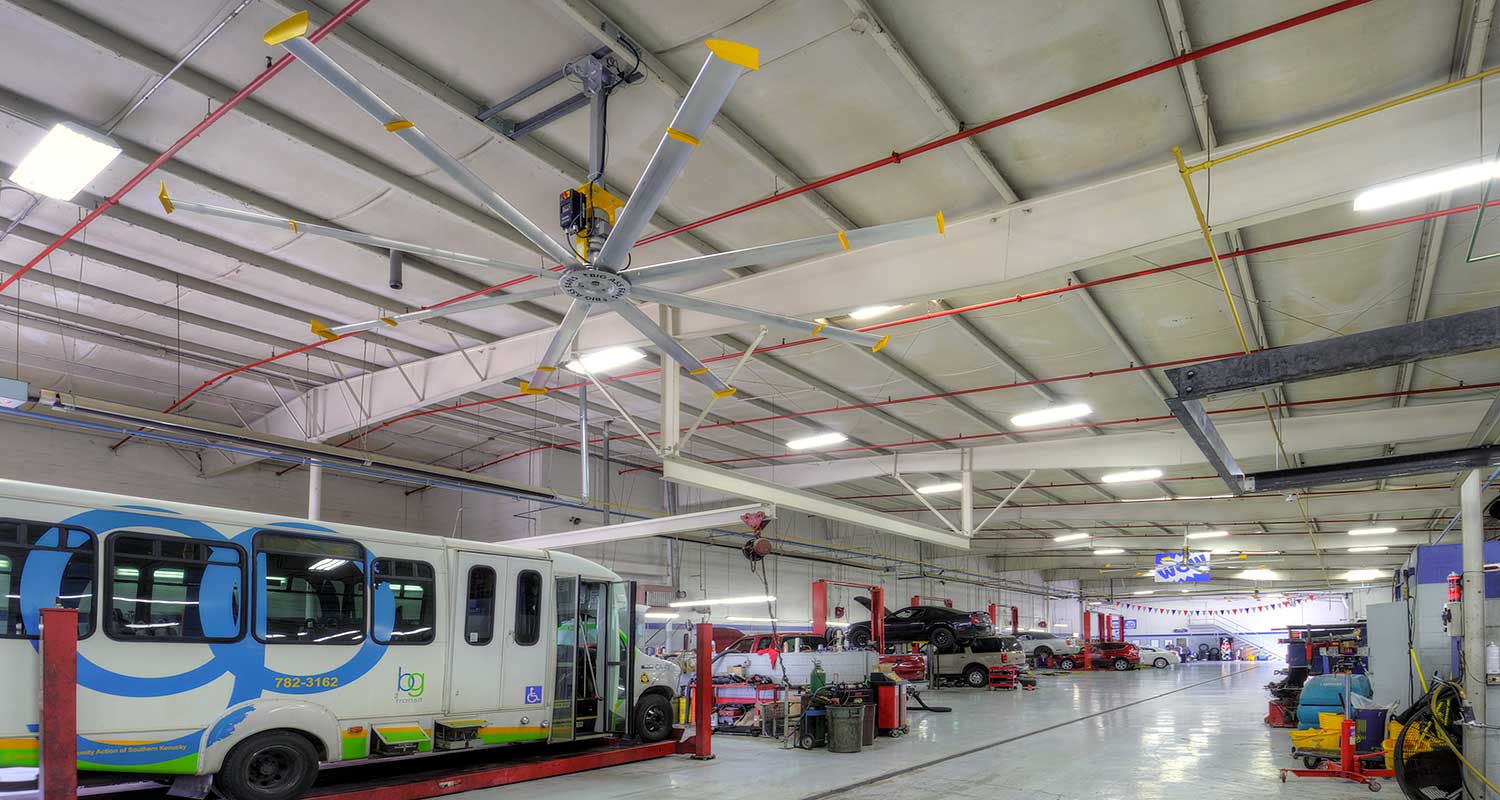How do I control my fan with my smartphone or tablet?
- Download the Big Ass Fans app to your iOS or Android device.
- Open the app.
- If this is your first time using the app, create a Big Ass Fans mobile app account.
- If you already have a Big Ass Fans or Haiku account, sign in, tap , and tap Add a Product.
- On the Let’s Set Up Your Fan screen, tap Get Started.
- Make sure your fan is installed and powered on, and then tap Next.
- On the Choose a Fan screen, select the fan you would like to set up.
- If you have more than one fan and aren’t sure which is which in the list, tap an Identify icon to find the one you want to set up.
- On the Connect Fan to Wi-Fi screen, select the Wi-Fi network you want your fan to join.
- Enter your Wi-Fi password and tap Next. When the fan successfully joins your network, you will see a Connected to Network! message.
- If a message appears stating that your fan failed to join the network, see My fan failed to join my Wi-Fi network for further assistance.
Tap Add Another Fan to connect more fans to your home network. Tap Finished if you don’t have any more fans to connect right now.
Still Need Help?
Call our exceptional customer service team for help with all your fan-related questions.